
Dynamics 365 F&O Apps: Install the Invoice Capture Power App
Overview
I have recently deployed the Invoice Capture OCR app to a number of different environments and for a number of different projects, and in the process have documented the simplified steps required with screenshots, which I use ahead of the official documentation.
This guide is a quick step-by-step to deploy Invoice Capture OCR based on my notes, and is a supplement to the main installation documentation which can be found here: Install Invoice Capture
Prerequisites
- D365 Finance instance, with the Invoice Capture feature enabled
- Integrated Power Platform environment deployed
- Finance and Operations Virtual Entity Installed on the environment
Ensure Invoice Capture Feature is Enabled
The feature Invoice capture for Dynamics 365 Finance is on by default, so it is unlikely you will need to enable it. To check, in D365 Finance, head to the Feature Management workspace, at Workspaces->Feature management
Under the tab All, search for Invoice capture
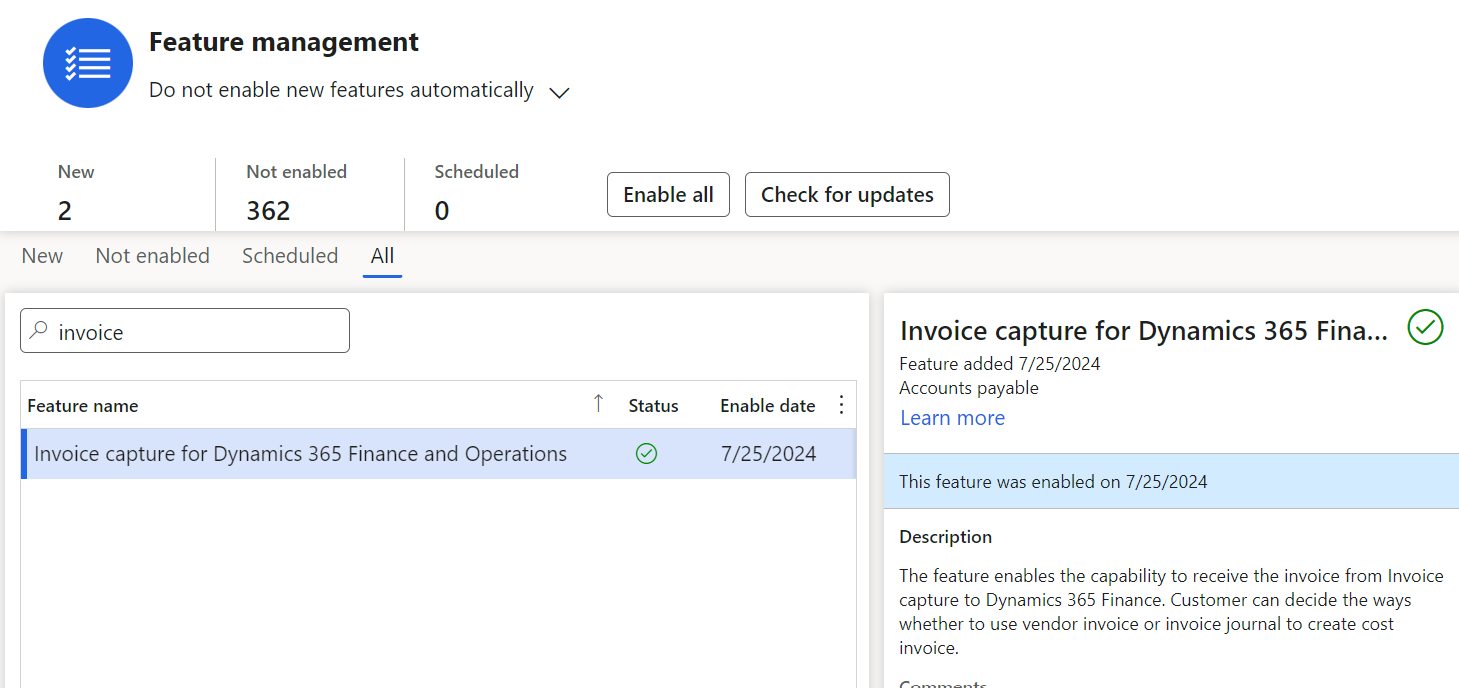
Ensure Finance and Operation Virtual Entity is Installed
From the Power Platform admin centre, under Environments, open detailed view.
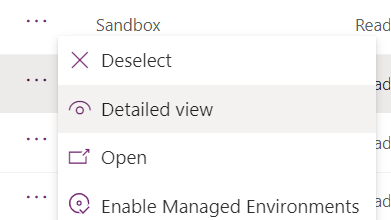
From the Environment details page, open Dynamics 365 Apps.
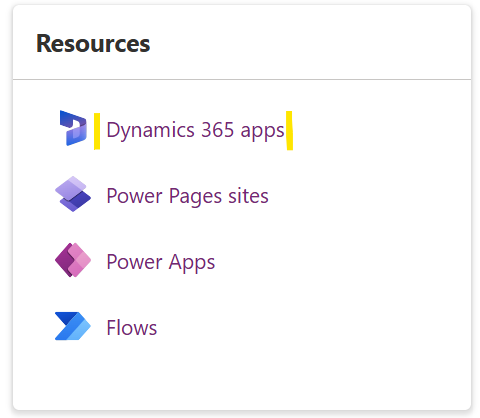
Under the list of installed apps, search for Finance and Operations Virtual Entity.
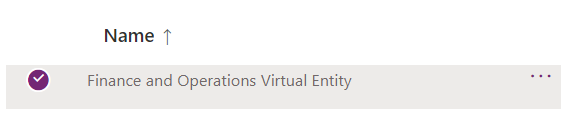
The app enables virtual entities which are used by the Invoice Capture app to access real time data in D365 Finance.
If the app is not installed, it can be installed from App Source here:
Finance and Operations Virtual Entity
Invoice Capture Installation
Invoice Capture can be installed from App Source here: Invoice Capture for Dynamics 365 Finance
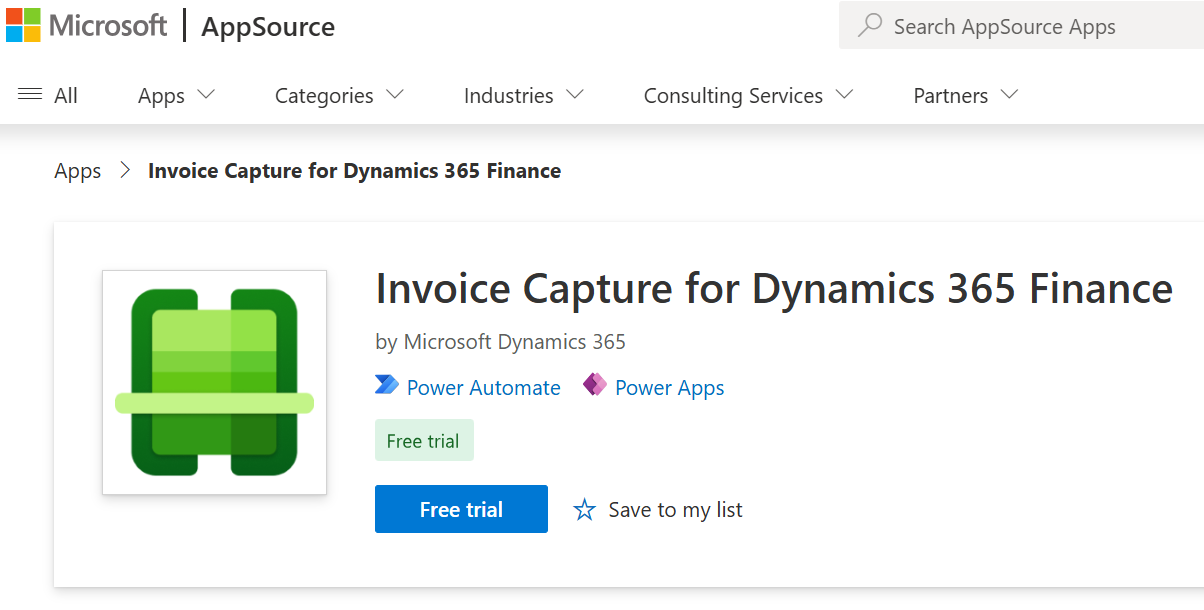
Click on Free Trial to install, it is actually the full version.
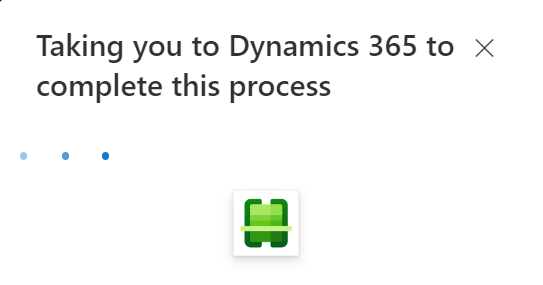
Clicking Free Trial redirects you back to the Power Platform Admin Center, where you can select the environment to install the Invoice Capture app components. Select the environment you are installing to in click Install.
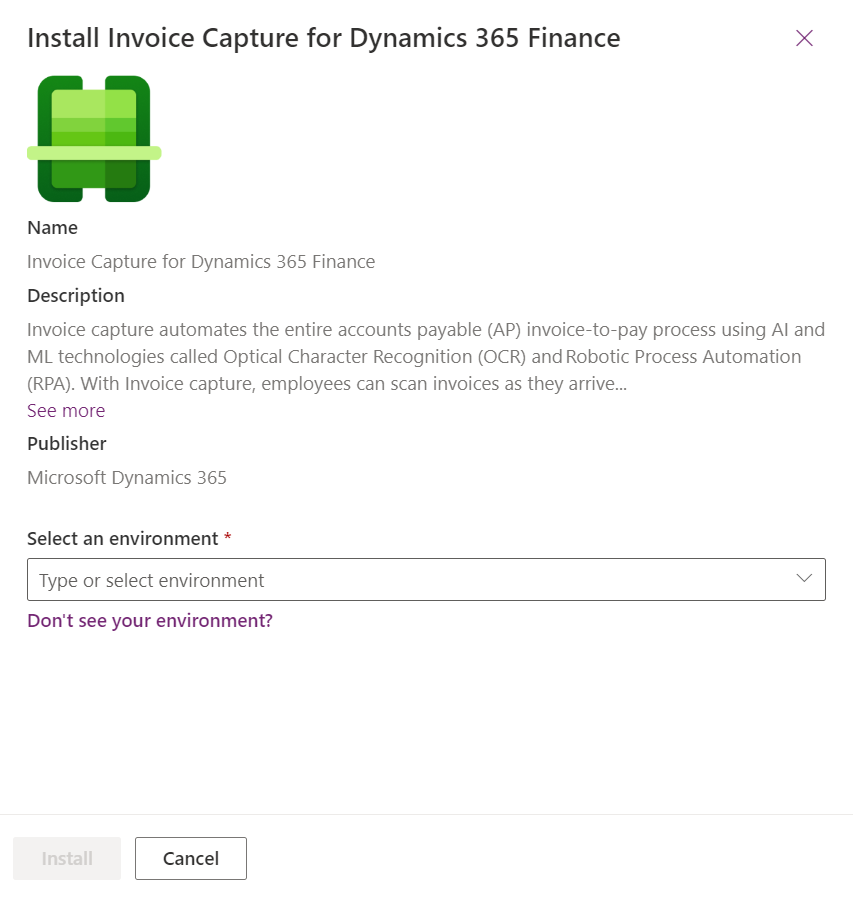
The Invoice Capture app will be installing on the selected environment for a few minutes.

Once complete, the Invoice Capture app will appear as installed.
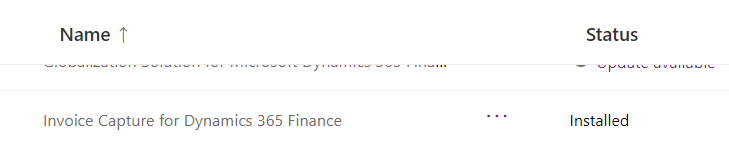
Everything required is now installed. There are other configurations required, for example to enable legal entities, in the Invoice Capture app and in D365 Finance.
There are also 2 new roles created in Power Platform Admin Center as part of the installation.
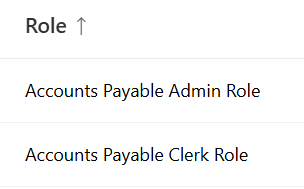
Apply the Accounts Payable Admin Role to any consultant who needs to configure and administer the Invoice Capture app, apply the Accounts Payable Clerk Role to your end users.
Summary
This guide covers all the required steps to install the Invoice Capture for Dynamics 365 Finance app, and once complete the app is ready to configure and start utilising OCR to automatically import Accounts Payable invoices.